Invite people to your spaces
You can invite people to your spaces for a meeting. Depending on the space template used to create a space, you can have one or more joining methods. Each joining method gives a set of permissions to the user who joins via that method. to understand how the joining methods have been set up in your space templates. In this example, you can have host and guest roles for your meeting participants.
To invite people to your space, follow these steps:
- Open the space where you are planning to have a meeting from.
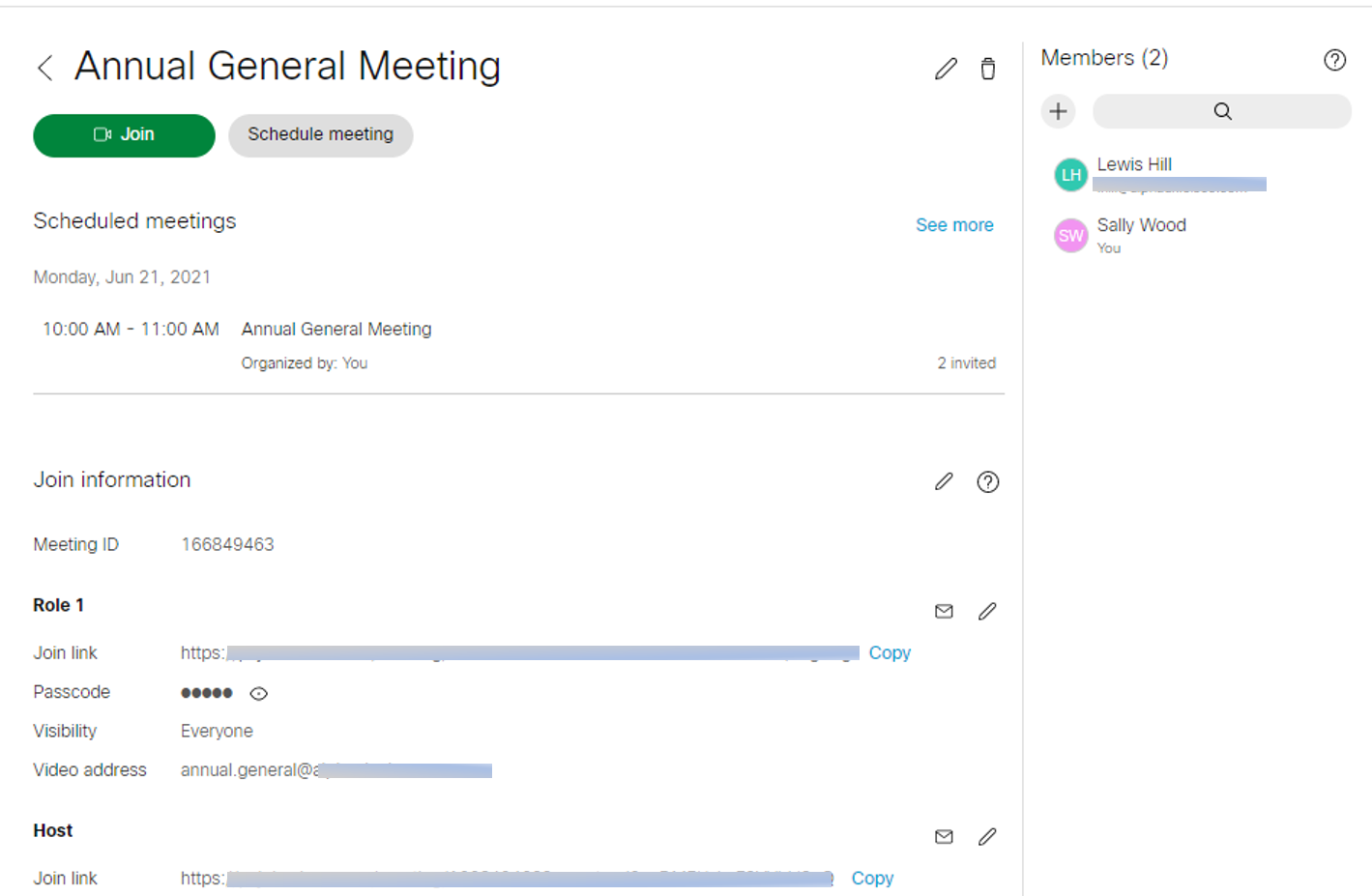
- Click
 . The Email or copy invite dialog opens:
. The Email or copy invite dialog opens: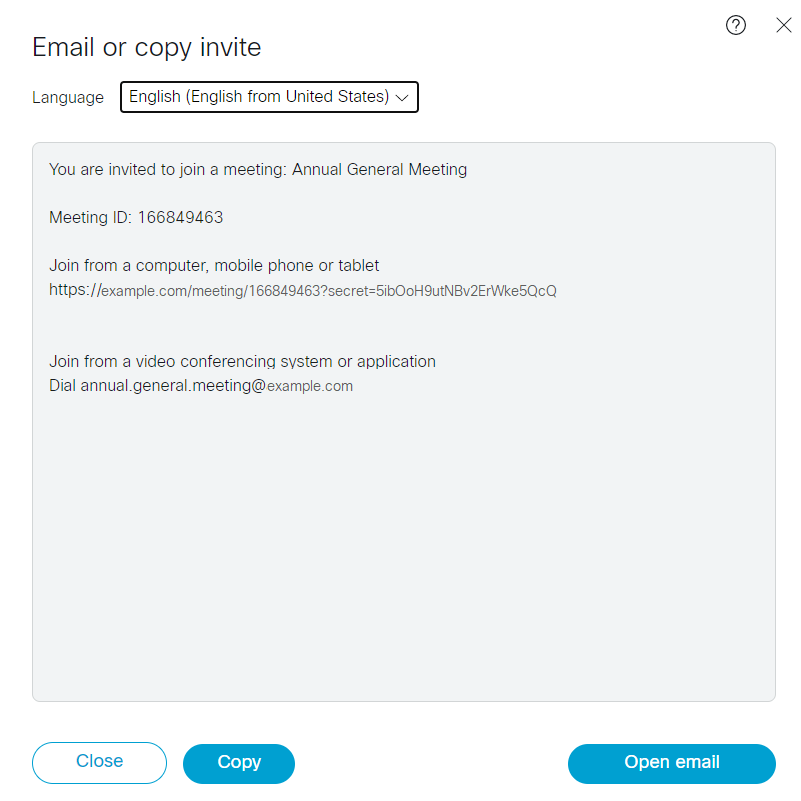
- Choose a language from the drop-down. to customize your invite templates.
- Click Copy to copy the invite with all details to your clipboard. You can then paste it where you want to share it with others.
- Click Open email to open the email client configured on your device with the full meeting details embedded. The full details of the invite will be automatically populated in the body of a new email. You can customize, enter the email address and send the email to those you want to invite to your meeting.
- You can invite people with different joining methods as needed. Click
to close the Email or copy invite dialog.
Note: Sometimes the Open email button is disabled on Chrome browsers, click Copy to copy the details to your clipboard. You can paste details to your email or instant message. For more information, refer to "Cisco Meeting Server Customization guidelines".
Note: You can customize the join links with additional parameters to set preferences while joining calls. For more information, see Customize join links.